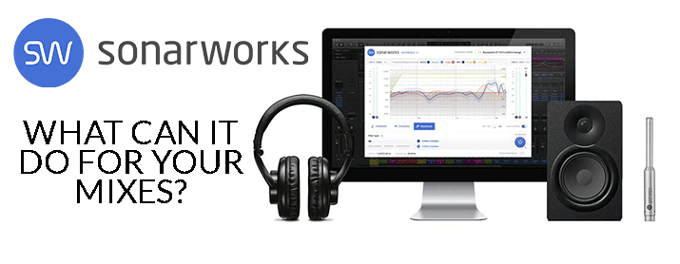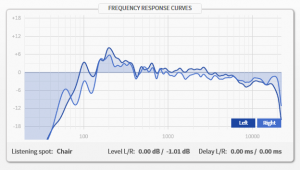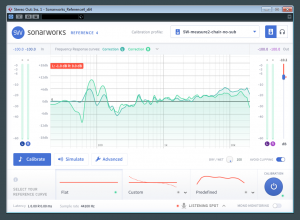What can Sonarworks Reference 4 Do For Your Mixes?
Posted on Wed 27 June 2018 in entries
So, you’ve got some pretty good studio monitors and you’ve treated your room the best you can, and you’re ready to get the perfect mix, right? Well, yes… if you know that your mix will sound as good when you take it out of your studio and play it on other systems. However, to do that you have to get used to the sound of your speakers in your particular room – and mix to that sound, hoping that it will then sound right on other systems.
Sonarworks Reference 4 software takes the guesswork out of monitoring by using advanced acoustic analysis techniques and applying corrective EQ at the end of your signal chain, countering any tonal imbalance caused by the speaker/room combination.
Very few speakers are truly ‘flat’ – even in a perfect acoustic environment, but to make matters worse, the average studio room introduces (often quite large) low-mid frequency peaks and troughs at the listening position. This is due to physics – specifically room acoustics, where primarily the size and shape of the room will determine how different frequencies build up in certain areas and others cancel.
These ‘room mode’ frequencies correspond to the distance from one wall to another. So, let’s say we have a hypothetical perfectly cube shaped room (which is really not what you want for good acoustics!), and the distance between each side of the room is 3 metres. A ‘wavelength’ of 3m corresponds to a frequency of about 114Hz. In other words, one cycle of a 114Hz audio wave fits exactly into our three metre room in every direction.
What happens in this scenario is that in the middle of our hypothetical room there will be a build up of half of that frequency (about 57Hz) at the walls, and very little in the middle of the room – this is because the wave reflects off the wall, setting up a ‘standing wave’ which interferes with itself, causing reinforcement of sound pressure in some areas, and cancellation in others.
The same problem will happen at multiples of this frequency (114Hz, 172Hz, 229Hz etc), and these frequencies will introduce multiple peaks and troughs (room modes) – so there will be two ‘troughs’ in the room at 114Hz, three at 172Hz and so on. There are also other room modes at other related frequencies, but the ‘axial room modes’ described above are the most prominent.
So how do we go about fixing this problem?
We could put our studio in a room that was so big that this problem was pushed down to very low frequencies – that’s not very practical, unfortunately.
We can try to absorb some of the bass frequencies with bass traps in the corners of the room (where the most bass will ‘collect’) to damp these frequencies and reduce the amount of energy being reflected back into the room – this will help, but cannot usually cure the issue completely.
We could try moving the speakers to reduce some of the effects of the room modes – this certainly can help, but cannot make the problem go away entirely either.
We could just use headphones instead – yeah, right!
Or… we could try and eliminate the peaks and troughs at our ‘listening position’ by pushing up the volume of the frequencies that had cancelled at that point, and reducing those that had reinforced themselves….. Enter Sonarworks Reference 4.
Room correction software has to be the answer!
Sonarworks has been around for a while now, but the latest version Sonarworks Reference 4 brings with it more sophisticated room analysis, a high resolution corrective EQ bank, and results that will really bring your speakers to life and take the guesswork out of monitoring.
Measuring the room
Measuring the room is made very straightforward by the software. The first phase ensures you have set the levels correctly – set up your measuring mic and follow the onscreen instructions. The wizard will ask you to place the mic in specific places and run the test signals. This sets the level and works out the distance the between speakers, and the distance from the speakers to your listening position.
Once the system knows this information it is ready to measure the whole area around the listening position. This process consists of looking on screen and moving the mic to the position shown in the software. The system knows the position of the mic relative to the speakers (by sending an alternating left/right clicking noise) and as the mic is moved its position on the screen moves. When it is in the right location the system then sweeps a tone from the lowest frequency to the highest. It will then ask you to move the mic to the next measuring position. It does this 24 times for different locations so that it builds a ‘map’ of frequency response around the whole listening position.
The resulting room curve is shown on screen, and the software then creates an EQ curve that is opposite to this room curve that will be applied to the speaker output. If everything has gone to plan, this will make the frequency response at the listening position ‘flat’ – in other words it makes all frequencies at the same level – which is what we want!
Here’s a graph of my room after analysis:
As you can see, it REALLY is not flat. Rather worryingly there are huge differences in the low/mid end – more than 12dB in the octave between 100Hz and 200Hz. Imagine you are EQ’ing in that area – you might be inclined to scoop out a load of 200Hz and boost, say 120Hz. However, those are likely to be the wrong adjustments as the room and speakers just do sound like this. I don’t want to be EQ’ing out my room issues, I want to EQ the instruments to sit with each other, and for the mix to contain all of the desired frequencies.
Other interesting things to note from this graph are the reduction in high frequencies - it turns out the treble cut I applied with the DIP switches on the back of my Sonodyne SM100 monitors shouldn’t have been switched in!), and the difference in the left vs right peaks and troughs in the low end. This difference is due to the fact that the right speaker is closer to the side wall of my studio than the left, and the room modes set up by the right speaker are slightly different to those produced by the left one.
The resulting corrective EQ curve is saved down to be applied as a plug-in (or to the computers audio output in general). Here’s the correction curve –
Once this correction was applied to the output of my mix, the detail that I could hear was incredible – no more muddy low-mids, much more even bass, and lovely shimmering highs – all nicely balanced and a fantastic point from which to start mixing – or for that matter track laying (although the plug-in does call for more latency, so this may not be possible depending on your system).
When you’re happy with your mix, then simply turn off the plug-in and bounce down to stereo. The resulting audio file may sound ‘wrong’ – but it IS right – you are just hearing the imperfections in your monitoring system.
Flatten your headphones while you’re at it!
Sonarworks Reference 4 also includes headphone correction. You can’t measure your own headphones in the same way as the speaker measurement, so averaged correction curves are provided for lots of popular headphone models with more being added by the manufacturer over time. You can, however, send your own headphones off to be calibrated by the company, and have them generate a specific custom curve for them.
Other features of the software include ‘profiles’ of other speaker types, so once your system is calibrated you can apply other preset EQ curves that emulate the sound of a hi-fi, or a pair of Yamaha NS-10s. You can also define your own profile – so if you like it a bit more bassy or trebly overall, then you can set that to taste. Personally, I would tend to have it on ‘flat’ and perhaps try some of the profiles at the last stage just to see how the mix might translate to other systems.
What versions of Sonarworks are available?
Sonarworks Reference 4 Studio Edition
Software only version – including monitor and headphone correction.
Sonarworks Reference 4 Studio Edition with Calibration Mic
As above but includes a serial-numbered measuring mic that has itself been profiled at the factory, and the specific curve for that mic can be downloaded from the website and used at the room measurement stage.
Sonarworks Reference 4 Headphone Edition
Includes headphone correction software only.
Sonarworks XREF20 Measurement Microphone
Microphone only - if you have previously bought the software-only version, then the factory-profiled mic can be purchased separately,