CONNECTING FIREWIRE DEVICES - THE RULES
Posted on Mon 09 July 2012 in entries
![]() In this article we will attempt to answer some common FireWire questions. What's the difference between FireWire 400 and FireWire 800? Can you connect a FireWire 400 device to a FireWire 800 device? Is it safe to hot swap FireWire devices? Read on to find out...
In this article we will attempt to answer some common FireWire questions. What's the difference between FireWire 400 and FireWire 800? Can you connect a FireWire 400 device to a FireWire 800 device? Is it safe to hot swap FireWire devices? Read on to find out...
FIREWIRE 400 vs FIREWIRE 800
FireWire is a protocol that is used for high-speed data communication and it currently has two standards: FireWire 400 (or IEEE 1394) and FireWire 800 (IEEE 1394b).
The main difference between them is the speed at which they transfer data. Firewire 400 transfers data at a maximum speed of 400 Mbits (Megabits) per second, whereas Firewire 800 can transfer data twice as fast (800 Mbits per second).
FIREWIRE CABLES AND PORTS
There are three different types of FireWire connectors that you may come across.
Nowadays, most FireWire compatible computers are built with 9-pin FireWire 800 ports, which accept 9-pin cables that look like this:
[caption id="attachment_4307" align="aligncenter" width="196" caption="FireWire 800 Cable (9-pin)"] ]({static}/uploads/2012/07/FireWire-800-Cable.png)[/caption]
]({static}/uploads/2012/07/FireWire-800-Cable.png)[/caption]
The 9-pin FireWire 800 port should look something like this:
[caption id="attachment_4308" align="aligncenter" width="277" caption="FireWire 800 9-Pin Port"]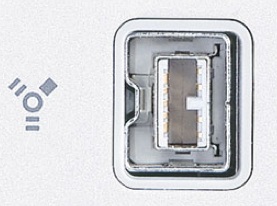 ]({static}/uploads/2012/07/FireWire-800-9-pin-port.png)[/caption]
]({static}/uploads/2012/07/FireWire-800-9-pin-port.png)[/caption]
Notice the universal FireWire symbol, which helps identify it as a FireWire port.
Note: on some computers/devices, including laptops, the FireWire 800 port may be positioned horizontally instead of vertically (as shown in the picture above).
Also note that there is a correct way to plug the cable into the port, with the groove in the cable sliding over the little ridge in the port (visible on the left hand side of the port in the image above).
The other common connector that you will come across uses the 6-pin FireWire 400 design. The 6-pin FireWire cable looks like this:
[caption id="attachment_4310" align="aligncenter" width="233" caption="FireWire 400 Cable (6-Pin)"] ]({static}/uploads/2012/07/FireWire-400-6-pin-Cable.png)[/caption]
]({static}/uploads/2012/07/FireWire-400-6-pin-Cable.png)[/caption]
… and the 6-pin port will look something like this:
[caption id="attachment_4311" align="aligncenter" width="279" caption="FireWire 400 6-Pin Port"] ]({static}/uploads/2012/07/FireWire-400-6-Pin-Port.png)[/caption]
]({static}/uploads/2012/07/FireWire-400-6-Pin-Port.png)[/caption]
Again, depending on what computer/device you have, the port may appear vertical instead of horizontal (as seen in the picture above), but the basic shape will be the same.
WARNING: notice that there is a correct way to plug a FireWire cable into a port as the cable and port are not symmetrical. Never force a cable into a port. If it feels like it doesn't fit, check that you have the cable the correct way round. It may sound like an obvious thing to say and you’re probably thinking that no one would do it, but if you’re in a rush and you're reaching round the back of a computer or rack to plug a device in without looking, you could risk serious damage to your equipment if you get it wrong!
Not only will forcing a FireWire cable in the wrong way damage your cable and the port on your device, but you also risk blowing your FireWire chips.
The final type of FireWire connector that you may come across is the FireWire 400 4-pin connector, as found on some PCs and other such devices.
A 4-pin FireWire cable looks like this:
[caption id="attachment_4312" align="aligncenter" width="243" caption="FireWire 400 Cable (4-Pin)"] ]({static}/uploads/2012/07/FireWire-400-4-Pin-Cable.png)[/caption]
]({static}/uploads/2012/07/FireWire-400-4-Pin-Cable.png)[/caption]
… and a 4-pin port will look like this:
[caption id="attachment_4313" align="aligncenter" width="151" caption="FireWire 400 4-Pin Port"] ]({static}/uploads/2012/07/FireWire-400-4-Pin-Port.png)[/caption]
]({static}/uploads/2012/07/FireWire-400-4-Pin-Port.png)[/caption]
Again, there is a correct way to insert a 4-pin FireWire cable, so be careful!
CAN I CONNECT A FIREWIRE 400 DEVICE TO A FIREWIRE 800 DEVICE?
There is absolutely no problem with connecting a FireWire 400 device to a FireWire 800 device. Situations where this may be useful include connecting an older FireWire 400 audio interface to a computer that only has FireWire 800 ports, or connecting a FireWire 800 external hard drive to a FireWire 400 port on your computer, etc.
However, you should be aware that even though one of the devices is FireWire 800 enabled, configurations such as this will only work at FireWire 400 speeds. If you are daisy chaining multiple FireWire devices, then you should position the slower FireWire 400 devices towards the end of the signal chain for the purpose of data transfer efficiency.
To put it simply, for a device to work at Firewire 800 speeds, both devices in the configuration need to be FireWire 800 enabled.
For example:
You have a computer with FireWire 800 ports, one audio interface with a Firewire 800 port and another audio interface with a FireWire 400 port. You want to daisy chain the interfaces together using the FireWire protocol.
The way that you should connect the devices for maximum efficiency is as follows:
[caption id="attachment_4315" align="aligncenter" width="641" caption="FireWire Scenario 1"]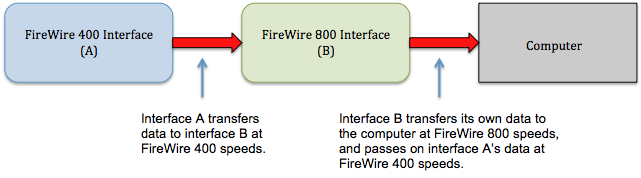 ]({static}/uploads/2012/07/FireWire-Scenario-11.png)[/caption]
]({static}/uploads/2012/07/FireWire-Scenario-11.png)[/caption]
As you can see, this configuration allows both interface A and B to transfer data at their own maximum speeds. It does not, however, speed up the rate of data transfer for interface B, even though the data is passing through a faster FireWire 800 device.
Using this logic, you should avoid connecting devices as shown below:
[caption id="attachment_4317" align="aligncenter" width="639" caption="FireWire Scenario 2"]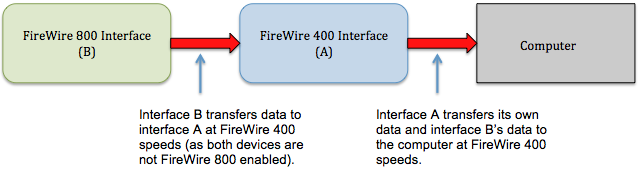 ]({static}/uploads/2012/07/FireWire-Scenario-21.png)[/caption]
]({static}/uploads/2012/07/FireWire-Scenario-21.png)[/caption]
As you can see, in scenario 2, the efficiency of data transfer is reduced as no data is transferred at FireWire 800 speeds at any point within the chain.
Also, although audio interfaces were used in this example, the same points are true for any FireWire device.
FIREWIRE – HOT SWAPPING
Although some people may tell you that it is ok to hot swap FireWire devices – DON’T DO IT! In our experience, blown FireWire chips caused by hot swapping is the most common reason for a FireWire interface to fail.
But what is hot swapping?
Hot swapping is connecting or disconnecting a system component (in this case a FireWire device), without shutting down the system (in this case, the computer). So, whether you are using a FireWire interface, FireWire external hard drive, or… well… any FireWire device whatsoever, make sure that when connecting or disconnecting it to and from your computer, that your computer is completely turned off, even to the extent of disconnecting the mains from the wall!
Yes, it may sound tedious but it’s worth it to maintain the health of your FireWire chips!
YOU HAVE BEEN WARNED!
We hope that you found this article useful. If you have any more questions then feel free to leave comments below!
For information on FireWire cables or FireWire audio interfaces, click the link below or give us a call on 01202 597180.