WHAT COMPUTER SPECS DO I NEED?
Posted on Fri 10 February 2012 in entries
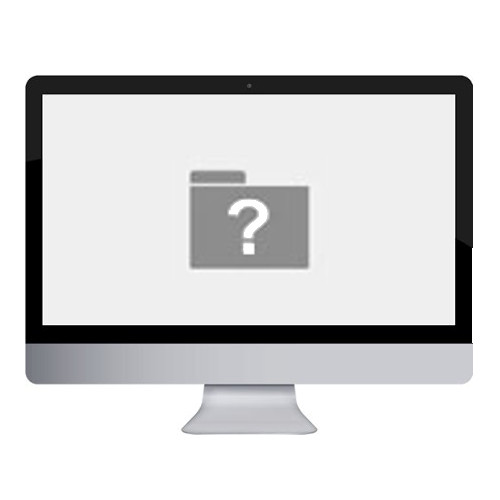 With computers now sitting at the heart of most home and professional studios, a question we get asked a lot is - what computer do I need and what specs should it have? Unfortunately the answer to this question is not a straight forward one as it will depend on how you will be using it and what you will be using it with. However, we will try our best to give you some tips that should help choosing a computer a little easier...
With computers now sitting at the heart of most home and professional studios, a question we get asked a lot is - what computer do I need and what specs should it have? Unfortunately the answer to this question is not a straight forward one as it will depend on how you will be using it and what you will be using it with. However, we will try our best to give you some tips that should help choosing a computer a little easier...
WHERE TO BEGIN?
Most people will have a basic idea about what sort of computer they want before they begin to think about detailed specs and the first things to consider are whether you want a Mac or a PC and whether you want a desktop computer or a laptop. These decisions will mainly be down to your personal preferences, although cost may also have a bearing on your decision.
If you already have an idea about what software and hardware you want to use with your computer, this may also affect your decision, as some products are only compatible with one type of computer (Mac or PC).
As a brief guide:
• Laptops are great for working on the move. However, they tend to have a shorter lifespan and you will generally get less power for your money.
• Desktop computers tend to last longer than laptop computers as they usually just sit in one place and don't get bashed around! You will also generally get more memory, features and power for your money, although you will of course also need to purchase a screen separately.
• Macs are the choice of most (although not all) industry professionals. If you ask most people that have ever used a Mac, they do tend to prefer how everything works compared to a Windows machine. Although you will usually get less memory and power for your money compared to buying a Windows computer, Macs are a lot more consistent as the computers and operating systems are all created, fully tested and supplied by one company. Compare this to PCs, which are manufactured by a huge range of companies, and you should begin to see why Macs are often considered more reliable. If a piece of software has been tested and confirmed as working on a particular Mac computer, it will work on that computer because there are no variations.
• PCs are popular and generally cheaper than Macs. However, they can also be a little temperamental with Firewire, so if you are planning to use Firewire devices, it is best to purchase a reliable Firewire card (Texas Instruments make some good ones), or just get a Mac! Also, because there are a huge range of manufacturers that make PCs, it's unlikely that the software you are using has been tested on the exact computer that you are using, which helps to explain why Windows computes can (but by no means always are) a bit more fiddly to get everything set up and optimised.
SOFTWARE/HARDWARE SPECS
So, you've decided whether you want a Mac or a PC, and you know whether you want a laptop or a desktop computer. The next thing to do is to look at the official specs for the software and hardware that you are planning to use with it as this will give you a good indication of what sort of specs your computer will need. Bare in mind though that specifications usually list the minimum requirements for a computer, so it is always a good idea to get a better spec'd machine if you can afford it.
THINGS TO CONSIDER
Once you have a good idea about what software and hardware you are going to be using and you are aware of their minimum specifications, the next things that you need to think about are how you are going to use your software and how complex your projects ar going to get. When working with audio, there are several things that you should consider before you purchase a computer, such as, what sample rate and bit depth you want to work at, how many tracks your projects will have, how many plug-ins you plan on running simultaneously, and how many instrument voices you are likely to be using at once.
If you're planning on working with large projects at high sample rates and bit depths, with loads of plug-ins all running at once, then that cheap computer just isn't going to cut it and you'll need something a lot more powerful to make sure that everything runs smoothly, even if your computer does meet the minimum requirements for your software...
As a brief guide...
• If you're planning on running a shed load of plug-in instruments and effects, RAM is the key - get as much of it as you can for your money (within reason - check our RAM section further down this article for more information), but don't forget that you'll also need a fast hard drive and decent processor. If you find that your projects are so crowded with plug-ins that your computer just can't handle it, you're going to need to cut down somehow - try sending multiple tracks to effects on auxiliary tracks so that they are all making use of one plug-in and maybe try 'freezing' certain tracks if your software allows it.
• If you're just going to use your computer for audio recording purposes, you should consider a computer with a fast hard disk and possibly a slightly slower processor. The more powerful the system, the more cooling it will need and therefore the more noisy it is likely to be as that fan frantically spins round! If you're using a powerful laptop without mains power, this can also potentially increase latency in your system as your computer constantly needs to draw a huge amount of power from its battery.
• And if you're planning on doing both? You'll need to find a compromise between the two! For these reasons and more, we know that choosing a computer is not particularly straightforward!
PROCESSORS
The processor has a huge effect on many of the things that your computer does, so having a fast one will certainly contribute towards a smoother running computer, especially if you are running multiple programs and huge projects. Looking at the minimum system requirements of the software/hardware that you want to use should give you a good idea about what sort of processor you will need, but if you can get an even more powerful one with more 'cores', this will usually be even better!
Each core deals with processing, so the more you have, the faster your computer will be (as a general rule). Of course, this only holds true if your software supports multicore processing, but you will find that most modern audio programs do.
CHIPSETS
The chipset on a motherboard is a crucial component of your computer as it handles all communications between your system's components including the integration of audio devices. Different chipsets can vary hugely and will affect your system's latency and data transfer rate, which are of course really important factors of any audio production system, which is likely to require very low latencies and huge chunks of data to be transferred very quickly to and from hard disks, audio cards and DSP cards.
Deciding what chipset is most appropriate for your system can be a very confusing task, but the best thing to do would be to contact the manufacturer of the hardware (e.g. audio interface) that you are planning to use with your system and they will be able to tell you which chipsets they recommend and which ones you should avoid.
If you haven't quite decided which audio interface you will be using, why not choose a few that you like the look of and contact multiple manufacturers? You're likely to find that some chipsets get recommended again and again so if you can afford them, they would be a good option. Just don't forget to mention whether you'll be using a Mac or a PC.
Although contacting manufacturers may sound like a pain, it's worth it to make sure that your system is fully optimised to work as smoothly together as possible. Most manufacturers have websites with contact pages, allowing you to send in e-mail questions, so you may not even have to pick up a phone!
HARD DRIVES
There are a number of different components that affect how a hard drive performs and how it affects your system's audio performance, especially when working with larger projects. Here are the main hard drive specs that you need to look out for:
Rotational speed: This determines how quickly the physical disk within your hard drive rotates and it is measured in rotations-per-minute (RPM). The rotational speed of your hard drive affects how many audio tracks your computer can record and play simultaneously because data can be read from and written to a faster moving hard drive more quickly - if you want more detailed information on how hard drives work there is plenty of information available online.
Here are some general rules for how hard drive rotational speeds relate to audio project sizes:
• 4200 RPM: These hard drives are only suitable for small projects, or medium-sized projects that are mainly MIDI based. If you've got a lot of audio tracks playing or recording at once, you're highly likely to find that your system will really start to struggle. If you're working on larger projects, then it's highly worth investing more money in something faster.
• 5400 RPM: For most home-studio projects, a 5400 RPM hard drive will probably suffice and will allow you to run and record a generous amount of audio tracks simultaneously. If you have the budget to go for something faster or if you are going to be working on huge audio projects, then it will still be worth getting something faster, but for most general projects, you should be ok at this speed.
5400 RPM is a decent hard drive speed for a laptop.
• 7200 RPM: If you're going to be running and/or recording a huge number of tracks at the same time, then you'll probably need to look at 7200 RPM hard drives. At this speed you should be fairly safe with any project. You can even find some laptops that offer hard drives that run at this speed!
• 7200 RPM+: You'll find that some powerful desktop computers offer hard drives that operate at faster speeds than 7200 RPM. In fact, if you're after a desktop computer, 7200 RPM should really be the minimum hard drive speed that you go for!
Opting for a faster hard drive will really help to safeguard against any problems that you may experience when working with large projects, but if you can't afford it, don't be too disheartened - 7200 RPM is equal to 120 rotations per second and that's still very fast!
Of course, there is also the option of using multiple hard disks, which will help improve your system's performance as data can be read and written from multiple points at once. If you do decide to use multiple hard drives, it's a good idea to separate different content, e.g. you might use one hard drive for your sample audio. This also keeps things nice and tidy, making files easier to find, and it makes things simpler if you want to take all your audio files for use on a different system. There are many manufacturers of external hard drives that plug straight into your computer, making adding them to your system very straightforward.
However, you should be aware that if you do this and plan to read from and write to them in real-time (i.e. you're not just using them to back-up system data), then you will need to purchase a hard drive with a fast data-transfer protocol (e.g. Firewire, USB 2.0, USB 3.0, or even eSATA if your computer supports it). A hard disk with a slower transfer protocol such as USB 1.1 just isn't going to cut it if you're needing huge amounts of data transferred quickly.
Solid State Disks (SSDs) are also a good idea, especially for sample content. SSDs use flash technology and therefore have no moving mechanical parts, so are not limited in the way that traditional hard drives are. This means that reading data and transfer rates are much faster. Also, due to the fact that there are no moving parts, they are also a lot more robust and silent! Sound good? They are! However, there is an inevitable 'but'...
Despite all their advantages, SSDs are currently far more expensive than conventional hard drives, and they cannot store as much data. SSDs are also currently easier to use with Windows 7 computers, because they are automatically detected and the operating system also makes certain optimisations for best performance when an SSD is detected. SSDs can be used on Mac operating systems from OS X 10.6.8, but it's not quite as straight-forward.
Cache: The cache is a dedicated buffer section of memory that helps speed up how quickly your computer accesses data. This works because data can be read from the cache faster than it can from 'normal' memory and so your computer stores data in here that is used frequently. Because of this, the larger the cache, the better your hard drive will be able to handle large amounts of data. If you are working with audio, you should aim to get a cache that is at least 16 MB in size, or larger if possible.
It is however worth noting that laptops generally have much smaller caches than desktop computers, so if you decide to go down the laptop route, you may have to make some compromises in terms of cache size.
If you are frequently going to be streaming sample content from your hard drive, then the cache size is going to be especially important as this along with rotational speed will have the biggest impact on how long it takes individual samples to load.
Interface: The access protocol for hard disks is also an important factor when running an audio-based computer system. The S-ATA protocol is commonly used in todays Mac and PC computers and there are now 2.0 and 3.0 versions that offer even better performance.
Another protocol that you may come across is SCSI, which is a powerful technology, but is less cost effective compared to S-ATA systems, so SCSI systems should only really be considered if price isn't an issue. SCSI systems can reach up to an amazing 15,000 RPM, so they are very high performance, but you also need to be aware that systems operating at such speeds are likely to produce more noise as the fans work overtime to cool everything down!
However, if you plan to set up an ultra-efficient media server for a studio network or carry out huge recording sessions with hundreds of tracks, SCDI or its serial successor Serial Attached SCSI (SAS) will serve you very well. Alternatively, you could connect several S-ATA hard disks in a RAID system and use it to serve the same purposes.
RAM
As with most other specs, checking the minimum system requirements for the products that you are going to be using will give you a good idea of how much RAM (Random Access Memory) you should have. Most specs even state a recommended amount of RAM along with a minimum, which will give your system (and the software) a better performance.
With RAM, you really want as much of it as possible. Although 1 GB of RAM will do for small projects, most of the time you will want at least 2 GB, and if you have the money, it would even be advisable to get at least 4 GB.
You do, however, need to be aware that more RAM does not always guarantee a better performance. Computers tend to have a RAM limit and this limit will depend on the specific computer that you are using. For example, if you have a laptop that can only access 4 GB of RAM at a time, if you double the amount of RAM to 8 GB, you won't see any difference, because your computer can't physically access any more RAM than it has been designed to. Please note that different operating systems and whether you are working in 32- or 64-bit mode will also affect how much RAM your computer can access.
RAM is important because it helps buffer data that relates to material that you are using. (If you're wondering what the difference is between RAM and the cache then, it's all about hierarchy as the cache helps speed up access to RAM.) If you are using lots of virtual instruments or samples that all require data at the same time, you will need to have enough RAM installed to buffer all this data - if you don't, you're going to begin to notice a huge drop off in system performance pretty quickly as access will take longer.
AUDIO CARDS
You will find that most modern software is compatible with most audio cards in modern computers. In fact, ASIO (PC) and Core Audio compatible drivers are now available for whatever device you want, so you should have no problems on this front. However, if you are serious about making music, you are likely to want to upgrade to an external audio interface at some point, which will give you better converters for better quality sound and a host of professional connections for working with larger projects.
You can click here to read our guide to purchasing an audio interface, although if you want some up-to-date recommendations, it would be a good idea to give us a call on 01202 597180. You can also click on the following links to browse our online range of Firewire interfaces, USB interfaces and PCI cards.
Just remember that Firewire interfaces can be temperamental on PCs unless you have a decent Firewire card, and some interfaces are only designed to work with one specific type of computer. Choosing an interface with a fast connection protocol (e.g. Thunderbolt, Firewire, USB 2.0, etc.) will also help minimise latency and will give you a better bandwidth for transferring more channels of audio between the computer and the interface, compared to older protocols such as USB 1.1.
GRAPHIC CARDS
All three leading graphics card manufacturers (nVidia, ATI/AMD and Matrox) offer solid drivers, so it is recommended to get a computer with one of these. If you want to run multiple-monitors at once, you will also need to check that the your graphics card can handle this. The manufacturers mentioned above make a huge range of graphics cards for a number of different purposes, so if you want to do anything fancy, check the graphics card specs before you buy!
Again, also check the specifications of the software that you are wanting to run as some may have additional specifications that your graphics card needs for the software to work (although this is now very rare).
OPERATING SYSTEM
Once again, checking the product specifications on the manufacturers website is the best way to ensure that you will be running a compatible operating system. If the operating system that you will be using is not listed in the product's specs, it's advisable to either upgrade your operating system or look for some different software. If an operating system is not listed this means that the manufacturer does not provide support for it, and hence the software has not been tested on it. If this is the case, you're likely to find some bugs, things not running as smoothly as they should, or in some cases, the software may just refuse to work!
If you are going to be using the latest version of an operating system, then you can be pretty confident that your software will work (provided that it is also the latest version). However, there is an exception - if you will be running an operating system that has only just come out, not all software may be compatible with it yet. Manufacturers need to make changes to their software whenever a new operating system comes out and this can sometimes take time. However, if this is the case, for big-name software you can be pretty confident that at some point within the near future a compatible update will make its way onto the market. However, the moral of the story is, even if you are running the latest operating system, always check your software's official specs before you buy!
SUMMARY
This article was adapted from Steinberg's 'DAW Components' article to give a more general overview of computer specifications. To read the Steinberg-specific article, you can click here.
We hope that you found the information useful! If you have any more questions then please feel free to leave comments below. If you have music-product specific questions then you are also welcome to give us a call on 01202 597180.